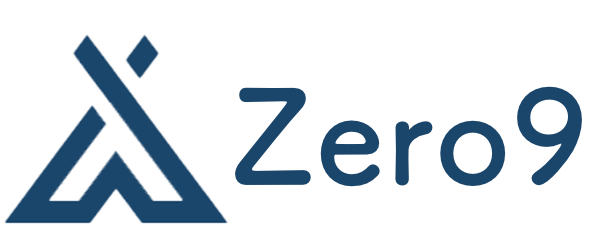How to Secure Your Linux Server: Best Practices
Securing a Linux server is crucial for protecting sensitive data and maintaining the integrity of your systems. Here are some best practices to ensure your Linux server is secure.
1. Keep Your System Updated
Regularly update your Linux system to patch vulnerabilities. Use package managers like apt for Debian-based systems or yum for Red Hat-based systems to keep all software and dependencies current. Enable automatic updates where appropriate.
sudo apt update && sudo apt upgrade -y # For Debian/Ubuntu
sudo yum update -y # For CentOS/RHEL2. Configure a Firewall
A firewall helps block unauthorized access to your server. Linux provides iptables and firewalld as powerful tools to control incoming and outgoing traffic. Use firewalld for a more straightforward interface, or configure iptables for advanced rules.
For firewalld:
sudo firewall-cmd --permanent --zone=public --add-service=http
sudo firewall-cmd --permanent --zone=public --add-service=https
sudo firewall-cmd --reload3. Disable Unused Services
Every service running on your server can potentially be an entry point for attackers. Use the systemctl command to stop and disable services that are not needed.
sudo systemctl stop <service_name>
sudo systemctl disable <service_name>4. Use SSH Keys for Remote Access
SSH keys provide a more secure method than passwords for remote access. To use SSH keys, generate a key pair on the client machine and copy the public key to the server.
ssh-keygen -t rsa -b 4096
ssh-copy-id user@your_server_ipEnsure that password authentication is disabled in the SSH configuration file (/etc/ssh/sshd_config).
PasswordAuthentication no5. Secure SSH Configuration
In addition to using SSH keys, further harden your SSH configuration:
- Change the default SSH port from 22 to a less common port.
- Limit SSH access to specific users.
- Enable two-factor authentication if possible.
Example configurations in /etc/ssh/sshd_config:
Port <custom_port>
AllowUsers your_username6. Implement Fail2ban
Fail2ban monitors log files for failed login attempts and bans the offending IP addresses. Install fail2ban and configure it to protect your services.
sudo apt install fail2ban # For Debian/Ubuntu
sudo yum install fail2ban # For CentOS/RHELConfigure fail2ban by editing the jail configuration file, typically found in /etc/fail2ban/jail.local.
7. Regular Backups
Establish a regular backup routine to safeguard your data. Consider tools like rsync or tar for manual backups, or use backup solutions like Bacula or Amanda for automated backups. Store backups securely and regularly test the restore process.
rsync -avz /path/to/data /path/to/backup8. Monitor System Logs
Regularly check system logs for any unusual activity. Logs can provide valuable insights into potential security breaches or system performance issues. Use tools like Logwatch or GoAccess for log analysis.
journalctl -xe # General log review
tail -f /var/log/auth.log # Monitor authentication logs9. Set Appropriate File Permissions
Proper file permissions help prevent unauthorized access to sensitive data. Use chmod and chown to set the right permissions and ownership for files and directories.
chmod 700 /sensitive_directory
chown root:root /sensitive_file10. Use Security Extensions
Consider utilizing security modules such as AppArmor or SELinux to enforce restrictions on applications. These tools offer enhanced protection by confining processes within predefined security policies.
- AppArmor: leaner and simpler to configure.
- SELinux: more complex but offers stronger security policy management.
11. Disable Root Login
Disabling root login prevents attackers from accessing the root account directly. Instead, non-root users can escalate privileges using the sudo command.
In the /etc/ssh/sshd_config file, set:
PermitRootLogin no12. Enable Auditing
Install and configure audit tools to keep a comprehensive log of system activities. The auditd daemon provides detailed logs of access to files and system calls, which can help detect anomalies.
sudo apt install auditd
sudo systemctl start auditdRegularly examine audit logs located typically in /var/log/audit/audit.log.
13. Secure the Network
Use a Virtual Private Network (VPN) for accessing your server securely over the internet. Tools like OpenVPN or WireGuard can create secure connections, ensuring that data transmitted is encrypted.
14. Implement Intrusion Detection Systems
Consider deploying intrusion detection systems (IDS) such as Snort or OSSEC. These systems can monitor network traffic, detect unauthorized access, and alert you to potential threats.
15. Educate Users
If your server is accessed by multiple users, ensure that they are educated on security practices. This includes recognizing phishing attempts, creating strong passwords, and not sharing credentials. Regular security training can significantly reduce the risk of human error.