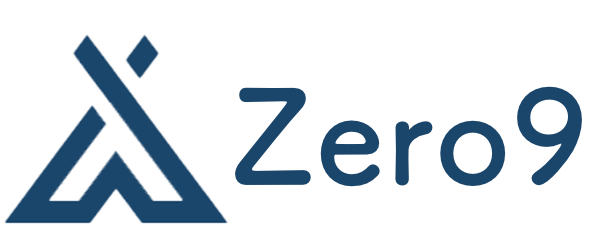Debian Installation Guide
Installing Debian might seem a bit intimidating if you’re new to Linux, but it’s actually a straightforward process once you know the steps. This guide will walk you through how to get Debian up and running on your computer.
What You’ll Need
- A computer to install Debian on.
- A USB drive (at least 4GB).
- Another computer to download the Debian ISO and create the bootable USB.
Step 1: Download Debian
Go to the official Debian website and download the latest stable version of the Debian ISO. For most users, the “amd64” architecture will be the right choice, unless you have a very old or specialized machine.
Step 2: Create a Bootable USB
Once you have the ISO file, you need to make a bootable USB stick. You can use tools like:
- Rufus (Windows)
- Etcher (Windows, Mac, Linux)
- UNetbootin
Open the tool, select the Debian ISO, choose your USB drive, and start the process. This will erase everything on the USB drive and copy Debian onto it in a way that lets your computer boot from it.
Step 3: Boot from USB
Insert the USB into your target computer. Restart and enter the BIOS or boot menu (often by pressing F2, F12, DEL, or ESC during startup, depending on your machine). Select the USB drive as the boot device.
The Debian installer should start after a few moments.
Step 4: Start the Installer
You’ll first see a menu with options like “Graphical install” or “Install.” Choosing Graphical install is the easiest option for beginners.
From there, the installer will ask you several questions:
- Language: Pick your preferred language.
- Location: Choose your country/time zone.
- Keyboard layout: Usually auto-detected, but you can change it here.
Step 5: Configure Network
The installer will try to connect to the internet via DHCP. If you’re on Wi-Fi, you might have to select your network and enter a password. Wired connections typically work out of the box.
Step 6: Set Up Users and Passwords
Next, set a root password (or leave it blank if you want to use sudo instead). Then create a regular user account with a username and password. This is the account you’ll use daily.
Step 7: Partition Your Drive
You have a few options here:
- Guided – use entire disk: This is easiest if you want to wipe the drive and have Debian be the only OS.
- Manual: Lets you manually set partitions, great if you want to dual boot or customize layouts.
For beginners, guided partitioning is recommended. You can choose to have all files in one partition or separate partitions for things like /home.
Step 8: Install the Base System
The installer will copy files and install essential software. This can take a few minutes.
Step 9: Configure Package Manager
You’ll be asked if you want to use a network mirror to download more software during installation. Choosing a mirror near you will speed up downloads.
You can also decide whether to participate in the package usage survey (optional).
Step 10: Choose Software to Install
The installer will present a list of software collections (desktop environment, web server, etc.). If you want a desktop, pick something like GNOME, KDE, or XFCE. If you’re unsure, GNOME is the default and a good choice.
Step 11: Install the GRUB Bootloader
You’ll be asked whether to install GRUB — the bootloader — which lets you boot into Debian on startup. Yes, you want this, especially if Debian is the only OS on the machine.
Step 12: Finish Installation and Reboot
Once everything finishes, the installer will prompt you to remove the USB stick and reboot your machine.
When your computer restarts, you should see the GRUB menu briefly, then boot into your fresh Debian system.
From here, you can start exploring Debian, installing additional software through the package manager (apt), and customizing your setup.